MGA - Master Gann Analyzer
User's guide
v.3
Data formats used by the program
The program can handle two data formats:
1. text format and 2. MetaStock format
Convert ASCII files:
Program may to open files in ASCII format: *.txt, *.asc, *.prn. It opens Convert ASCII data window firstly:
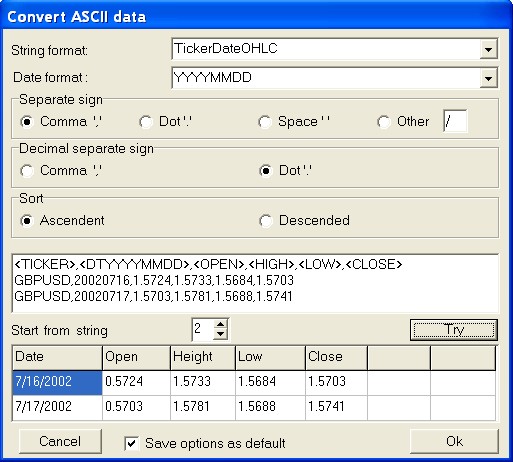
In this window you may to set which string format you use in some or other files.
If you store data in one format check the «Save options as default», so you will start converting data without this window.
If program dont converting data in default format, it opens convert window again. You may to try change some formats and /or options.
String format may be:
- DateOHLC
- DateOHLCV
- DateOHLCVOi
- DateTimeOHLC
- DateTimeOHLCV
- DateTimeOHLCVOi
- TickerDateOHLC
- TickerDateOHLCV
- TickerDateOHLCVOi
- TickerDateTimeOHLC
- TickerDateTimeOHLCV
- TickerDateTimeOHLCVOi
- TickerPerDateOHLC
- TickerPerDateOHLCV
- TickerPerDateOHLCVOi
- TickerPerDateTimeOHLC
- TickerPerDateTimeOHLCV
- TickerPerDateTimeOHLCVOi
where:
Date dates fild (format this filed see near);
OHLC fields Open, Height, Low, Close;
OHLCV fields Open, Height, Low, Close, plus field Volume;
OHLCVOi fields Open, Height, Low, Close, Volume, plus field Open Int.;
Ticker name of the financial instrument (this field is ignored by program);
Per time frame (this field is ignored by program);
Time time (this field is ignored by program).
Field of the date may be:
- YYYYMMDD
- YYMMDD
- DD.MM.YYYY
- DD/MM/YYYY
- MM.DD.YYYY
- MM/DD/YYYY
Each field in one string separates from other field by Separate sign. This may be:
- Comma ,
- Dot .
- Space
- Other sign, which you input in field.
Each field with decimal numbers contents Decimal Separate Sign (these are OHLC and some time volume with 00 as decimal numbers). You may to choose sign, this may be:
- Comma ,
- Dot .
Some datas format use descendent set of date (see example in the file SPI.txt Australian stock index). You may to set in which sequence are these data:
- Ascending,
- Descending.
Next there is field with examples first data string from file. Push the button Try, and you try to start converting these strings. In the field «Start from string» you may to set from what string program start converting. Because some files contents fields descriptions in first string (not data). This string ignored by program.
If test converting is well down, you see table with converting data and button Ok will be enabled. Otherwise table will be empty and button Ok will be disabled. Change some format and / or options and try again!
Button Cancel canceled converting process.
So this window including big sets of the ASCII - data format and makes users work simplest. If you use other formats, and this format is not in MGA program, send example this files plus short fields description by program-designers e-mail, please.
1. Text files:
The program deals with .txt, ASCII, .asc, .prn files of the following formats:
If your prefer to create your price data arrays manually you can do it using MS Word or Notepad editors and then save them under .txt or .asc format.
MetaStock data can be converted to comply with the program in the following way:
Use The DownLoader (supplied with the MetaStock www.equis.com), open the window Convert securities (Tools menu, Convert... option).
In the Source (data source) group choose the MetaStock file type (File type - > Metastock).
Use the Browse button to find the necessary MetaStock File and select it.
In the Destinations group choose the ASCII text file type (File type - > ASCII Text).
Find the text file you need (in case you want to refresh the data in an existing file) clicking upon the Browse button and select it. In case you want to create a new file, just type its name in the File name field.
Push the «Options» button to open the «Convert options» window. In the «Destinations» frame check the «Create new file» box (create a new file, if this is a new data source). Otherwise (in case the data file already exists) you should uncheck the box; then switch to the «If file exists» group and check the «Replace existing file» box in case you want to convert all the data from the file. If you just want to refresh (update) the price data of a security choose the «Append data to end of file» option. In the «Fields to output» group check (Yes) or uncheck (No) the following fields:
Symbol-No
Periodicity-No
Date-Yes
Time-No
Open-Yes
High-Yes
Low-Yes
Close-Yes
Volume-Yes
Open Interest-No
Press «OK» button in the «Convert options» dialog box and then the same button in the «Convert securities» window.
When the conversion process is completed you will see the «Conversion report» window. The Status group will contain a report of successful file conversion and saving and there must also be a green mark in the chosen directory against the selected file in the Securities group. It will mean that the conversion has been successfully performed close the window by pressing the Close button and quit The DownLoader.
Having taken the steps described above, you will get a MGA data file of the following format:
DTYYYYMMDD,OPEN,HIGH,LOW,CLOSE,VOL
19970529,1.7860,1.8350,1.7860,1.7860,611300
You can either delete the first line (headers) or leave it as it is.
The program can handle the data sorted both ascending and descending.
MetaStock format files
Starting from v.2.3. the program can handle MetaStock format files. This feature will prove usefull for those who download trading data in this format rather then .txt format.
MetaStock files can be both with the Open interest column and without it. As a matter of fact, you can even remove this column from your files by clicking upon the proper control in the open data file in the DownLoader and confirm its removal by pressing Yes . However the Opening prices column must necessarily be there!
As the program deals with EOD (End of Day) data, MetaStock files with intraday data will be ignored (only the Daily data are viewable within the MGA browser).
MetaTrader files:
Starting from version v.3, program may to open files in MetaTrader format ( www.metaquotes.net ).
To open a chart based on MetaTrader's data - press the  button on the toolbar (or use the «Ctrl-T» keyboard shortcut). You will then see the following window.
button on the toolbar (or use the «Ctrl-T» keyboard shortcut). You will then see the following window.

The default directory is that of your recent work (the program remembers it when you quit the application). If for some reason this doesnt happen edit the MGA.ini setting the way you like it.
At the left top of the window there is a drive combobox and below it a directory tree. By double-clicking on a given folder you will open its contents and if there are MetaTrader files in it, they will be shown in the listbox on the right.
Double click the selected file or single click it and press Open.
The system will then start loading the data from the selected file of which you will be informed by a progress bar.
When all the data from the file are loaded into the program the Tunes of opening data dialog box will be launched (see above).
This option is only available in the registered version.
Back to Content
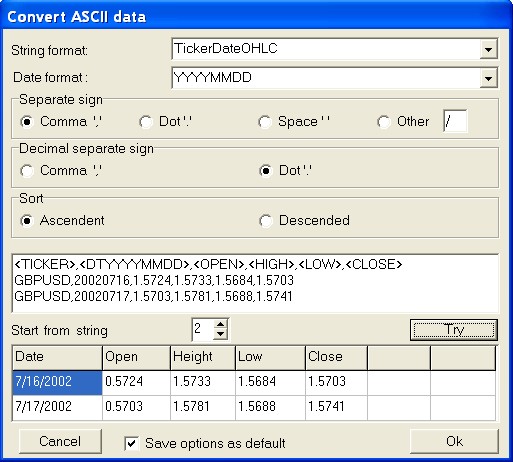
 button on the toolbar (or use the «Ctrl-T» keyboard shortcut). You will then see the following window.
button on the toolbar (or use the «Ctrl-T» keyboard shortcut). You will then see the following window.