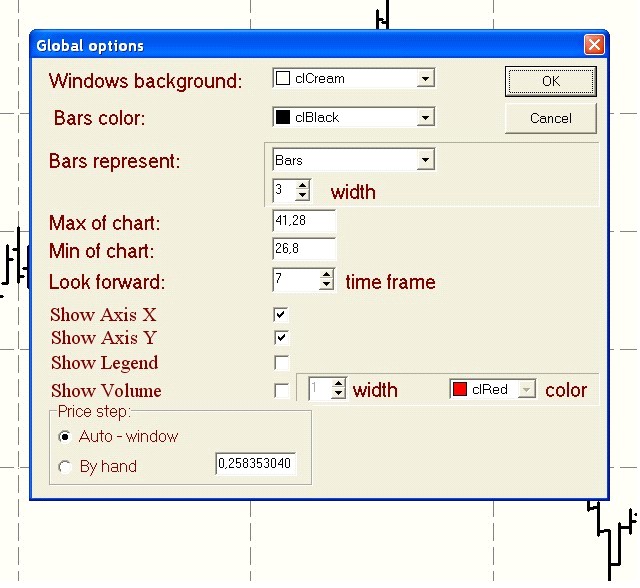MGA - Master Gann Analyzer
Manual
v.3
Main Menu.
Menu Options.
Global.
To configure the main (global) settings of a chart select this menu item or click the  button on the toolbar. You will then see the лGlobal options dialog box:
button on the toolbar. You will then see the лGlobal options dialog box:
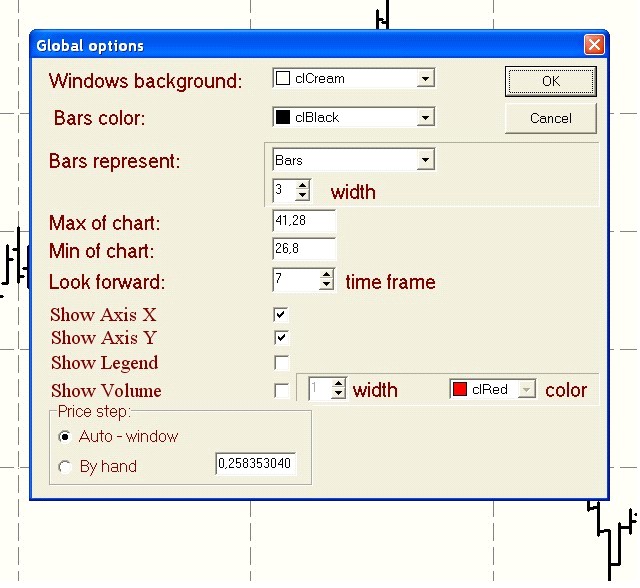
Use лWindows background to set the color of the chart background.
The лBars color option allows you to set the color of the chart itself (bars or candlesticks).
With лBars represent option you can choose between several representations of the price data:
- Bars ,
- Hi Low only ,
- W.D.Gann Format - High-Low bars with marks on the left (like charting W.D.Gann). If you select this representation a color setting option will appear on the left enabling you set set the color for bullish (up) and bearish (down) bars,
- Candlestick - if you select this representation a color setting option will appear on the left enabling you set set the color for bullish (up) and bearish (down) candlesticks,
- Line ,
- BarsЦHLC Ц shows bars without Opening mark (High, Low and Close only).
Down from the УRepresentationФ option there is a field enabling you to set the width of the bars.
The лMax of chart and лMin of chart optioins allow you to scale the chart vertically enlarging / diminishing / changing one of these parameters or both of them.
Use the лLook forvard option to set the number of bars to project ahead (to forecast) after the latest price data for a given security. Planetary lines and functions will be reconfigured to comply with this parameter. It can be set to 0 (if you want to see only past and current prices).
The лShow Axis X and лShow Axis Y enable you to switch the chart grid-lines on and off.
Use the лShow Legend option to show / hide symbols and captions against planetary lines and functions on the chart.
The лShow Volume option allows you to show / hide trading volume histogram on the chart (in the main window) as well as to set the color and line width of the volume chart.
The лPrice step option can be used to scale the chart manually (select the лBy hand option to set the price step you need) or to make it fit to the active window (лAuto Ц window option).
Back to Content
 button on the toolbar. You will then see the лGlobal options dialog box:
button on the toolbar. You will then see the лGlobal options dialog box: