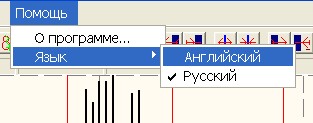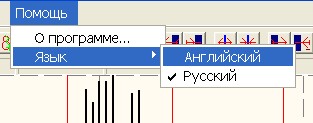MGA - Master Gann Analyzer
Manual
v.3
Main Menu.
Menu Options.
Entries of this menu allow you to configure your chart and use various functions.
When the application is started without an active chart these menu entry and corresponding buttons are unavailable (as there is no open chart - there is nothing to be configured).
3. ½Window╗ Menu.
a. Cascade ,
b. Tile Horizontally,
c. Tile Vertically ,
d. Minimize all ,
e. Arrange all .
4. ½Help╗ Menu.
a. Aboutģ - launches the ōAboutö window,
b. Registration ¢ launches the ōRegistrationö window. Once the registration is completed, this menu item will no longer be shown.
Status bars.
At the bottom of the main window of the program there is a standard status bar.
At the top of the chart window there is another status bar, consisting of some parts.
The first part of the status bar displays information on the current price (under the mouse pointer),
The second part of the status bar displays information on the current data (under the mouse pointer) in the following format: æD: 11/8/2005Æ (but this format depends on the regional settings of your computer)
In the further parts of the status bar displays information about:
- Opening price,
- Heigh,
- Low,
- Close,
- Volume,
- Open Interest.
When the mouse pointer is on holiday (in chart with calendars days), legend æno tradesÆ is displaued.
When the mouse pointer is on a planetary line, the following information is displayed:
- geo or helio coordinates of the planetary line,
- the name of the planet,
- the current position of the planet in Degree,
- the current position of the planet in Sign,
- the current position of the planet in Minutes,
- name of the palnets and PPL (Price Planteray Line), then ¢ aspect of the planet: For example, ½Jupiter - PPL 180╗,
- the value of the line in the price units of the security.
5. Interface language.
Starting with version 2.4. you can change the interface language English into Russian and vice versa.
Open the Help (ŽŅņŅ∙³) menu, select Language (▀ń¹Ļ) and left-click one of the variants. The current interface language is marked (checked).
You can change the language before you start work and switch between two languages afterwards. Before the application quits the language settings will be saved and at the next startup the same language will be loaded by default.
6. Saving user profiles (workplaces).
- With MGA you can save settings in Blocks (Modules):
- Square9 ¢ a file with the .sq9 extension is created,
- Cycles ¢a file with the .cyc extension is created.
- The settings of the modules (blocks) mentioned above are also automatically saved as references in the common file which is created when you select ōFile -> Save workö .